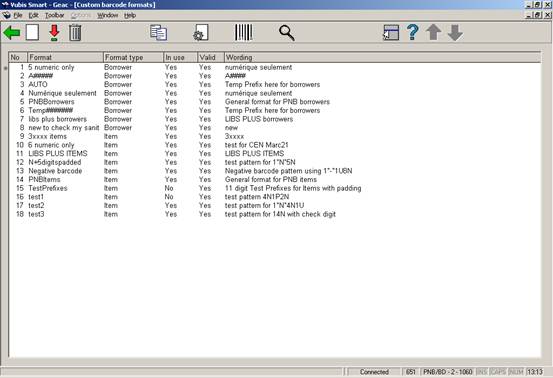
Each barcode format profile allows you to define the properties of the barcodes. The properties are grouped in four categories:
·
general
·
check digit
·
prefix
·
suffix
After choosing this option an overview screen will be displayed with codes already defined:
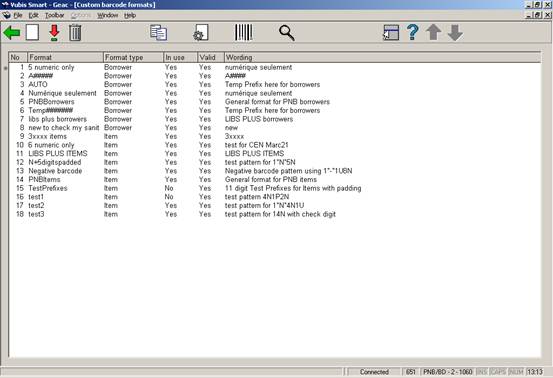
: Select this option to define a new format. See section 651.4.1.1 for more information.
: Select a format and choose this option to modify the parameters of this format. See section 651.4.1.1 for more information.
: Select a format and choose this option to delete the format.
: Select a format and choose this option to create a new format based on the parameters of the chosen format.
: Select a format and choose this option to look at the general properties of the format.
: Select a format and choose this option to test the format definition. You need to enter a barcode.

: Select a format and choose this option to see which locations are using this format. This is for information only, you cannot make modifications on this screen.

After choosing this option the following form will be displayed with four tabs. These tabs will be described individually.
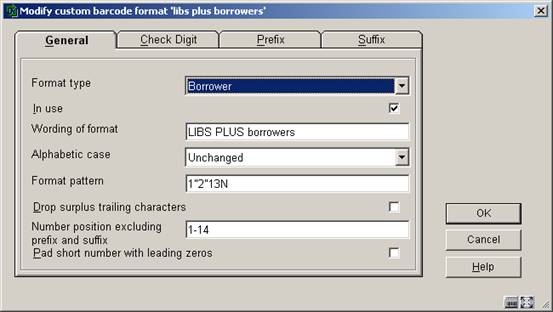
Format name – This is the ID of the format and must be unique. When updating parameters this field cannot be changed.
Format type – This is “Borrower” or “Item”.
In use – Set this flag to Yes if the profile may be used, and to No if it is not be used.
Wording of format – – Use this field to give the profile a meaningful wording (description).
Alphabetic case – This is either Unchanged (input is not changed), Lower case (input is transformed to lower case) or Upper case (input is transformed to upper case).
Format pattern – This allows you to define a format pattern to which a barcode must comply. The format patterns are defined using the regular Vubis Smart format pattern definition characters.
Drop surplus trailing characters – If the input is longer than the length expressed in the format pattern, the system will drop the trailing characters, if this flag is set to Yes.
Number position This is defined as a start and end value, separated by a hyphen, and indicates begin and end value of the numeric part of the barcode.
Pad with leading zeros If the input is shorter than the required number of numeric characters, the system will automatically pad leading zeros to the input, if this flag is set to Yes.
The defined parameters determine calculation of the check digit.
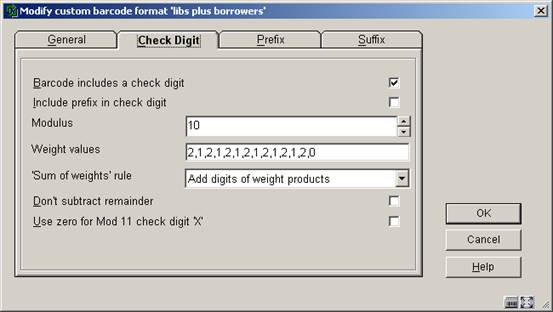
Barcode includes check digit – Set this flag to Yes if the barcode includes a check digit.
Include prefix in check digit – Set this flag to Yes if the prefix has to be taken into account for the check digit calculation.
Modulus – Select the modulus value (e.g. 10).
Weight values – Set the weight values of each digit in the numeric part of the barcode string. The digits are separated by comma’s.
Sum of weights rule – This is either “Add weight products” or “Add digits of weight products”. “Add weight products” will add the weight product to the calculated figure; “add digits of weight products” will add the total of the digits of the weight product to the calculated figures.
Don’t subtract remainder – Set this flag to Yes if the system does not have to subtract the remainder of the modulus calculation.
Use 0 for Mod 11 check digit X – Set this flag to Yes if the system if the system has to use 0 for modulus 11 check digit X.

Prefix(es) – You can enter a list of prefixes, separated by comma’s, that are replaced by the corresponding prefix in the “Replacement prefix(es)” list.
Replacement prefix(es) – You can enter a list of replacement prefix(es), separated by comma’s, that will replace the corresponding prefix in the “Prefix(es)” list.
Prefix must be input Set this flag to Yes if it is mandatory that the prefix is part of any input.
Default prefix – The prefix that will serve as default.
Invalid prefix action – This value can be either “Generate error” or “Ignore invalid string”. If an invalid prefix is detected, the system will either generate an error, or ignore the invalid string, and process further.
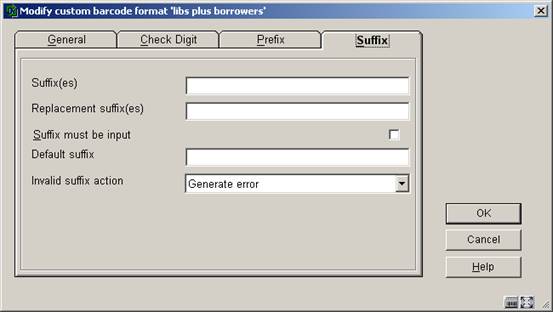
Suffix(es) – You can enter a list of prefixes, separated by comma’s, that are replaced by the corresponding suffix in the “Replacement suffix(es)” list.
Replacement suffix(es) – You can enter a list of replacement suffix(es), separated by comma’s, that will replace the corresponding suffix in the “Suffix(es)” list.
Suffix must be input Set this flag to Yes if it is mandatory that the suffix is part of any input.
Default suffix – The suffix that will serve as default.
Invalid suffix action – This value can be either “Generate error” or “Ignore invalid string”. If an invalid suffix is detected, the system will either generate an error, or ignore the invalid string, and process further.
The option “Locations” will show you an overview of the locations that are defined for your system, grouped by institution.
After choosing this option an overview screen will be displayed with codes already defined:
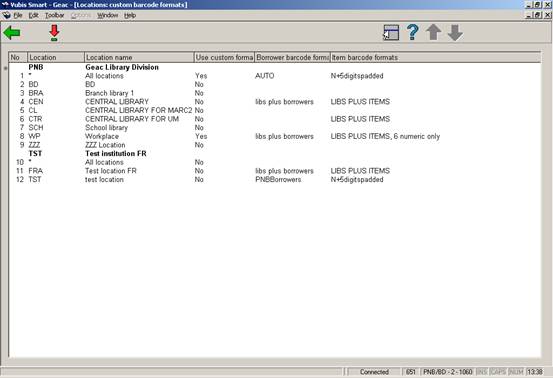
If you select a location, the system will allow you to define the custom barcode properties for this location. These are:
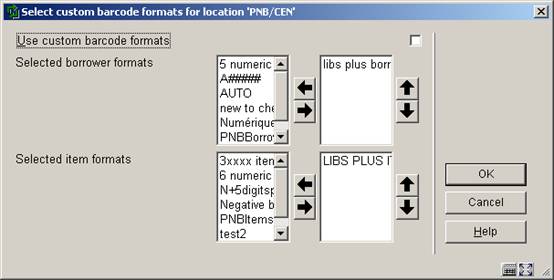
Define whether or not custom barcode formats should be used and select the borrower and item formats that are valid for the selected location by moving them to the right.
Please leave the maintenance of these parameters to Infor.
The borrower record in AFO 431 has an optional feature for generating PIN codes for use in the WebOpac. In order to activate this option you must set the following parameter:
AFO 481 Main circulation parameters – Miscellaneous – Circulation workflow – Borrowers – Activate optional features.
The means of generating a PIN code from the borrower record in AFO 431 are defined here..
After choosing this option an overview screen will be displayed with codes already defined:
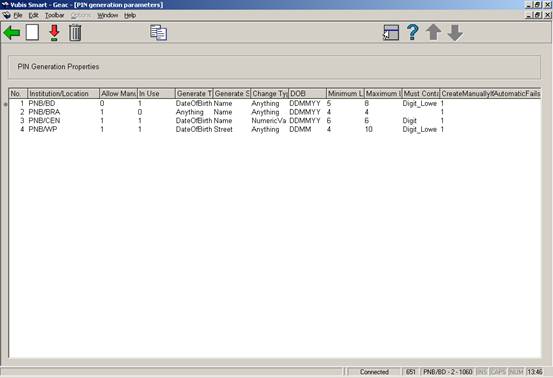
: Select a code and choose this option to change the parameters.
: Select a code and choose this option to delete the code.
: Select a code and choose this option to copy parameters of a specific location to another location.
: Choose this option to define new parameters. After choosing this option the following form will be displayed
:

Choose from the dropdown list and click . An input form will be displayed:

Allow manual changes: tick to allow manual changes.
In Use: tick to enable PIN code generation for this location.
Generate type: this is used in conjunction with the rest of the fields.
Select Date of birth then the DOB format field is relevant and you must select Digit in the Must contain field. If you select Anything then a random code is generated dependent on the Must contain options selected.
Generate secondary type: also used in conjunction with the rest of the fields. This field is used if the primary Generate type fails. You can select fields from the borrower record, such as Name.
Change type: this field is not in use.
DOB format: select the format from the drop-down box. Only used if you select Date of birth as the primary type. Ensure that the Minimum length corresponds to the format selected and allow for any delimiter spaces.
Minimum length: enter a number for the minimum length of a PIN code
Maximum length: enter a number for the maximum length of a PIN code
Must contain: select at least one option from the left side. If Date of birth is selected as the type then the right side must contain Digit.
Create manually if automatic generation fails: tick to allow manual creation. This allows staff to create a PIN code if the generate type and generate secondary type fails. The PIN code must still adhere to the parameters for type, minimum and maximum and Must contain.
Note
The AFO 651 parameters do not have to be defined as Date of Birth in the Generate type parameter.
The default for automatic generation of a pin code is set in AFO 482, Circulation parameters ; borrower administration, Automatic pincode generation.
The purpose of SDI (Selective Dissemination of Information) is to inform borrowers when items that may interest them become available in the library.
When a new item is entered into Vubis Smart, the system registers the date that it is entered. It is also possible for the librarian to reset the availability for an item to the current date.
At a regular interval (for example every night), the SDI processing job will run. This will look at all items that have become available since the last time it was run, and compare them to criteria set by the borrower. If the item matches the criteria, then it is added to a list of items that may interest the borrower. When this list reaches a set number of records, or number of days since the last notification, the system can notify the borrower via email of the newly available items.
The borrowers define their interests through SDI profiles defined in the WebOpac. Each profile contains a number of queries. A query is based upon a normal WebOpac search. The SDI process will generate results for each profile based upon its queries.
Note
Please note that the SDI feature will not be activated automatically on your system. Infor will have to activate the feature on your site before you will be able to use it.
Note
Apart from the parameters defined here, you will need to set parameters in the WebOpac references in order to be able to use this functionality.
After choosing this option a submenu will be displayed:
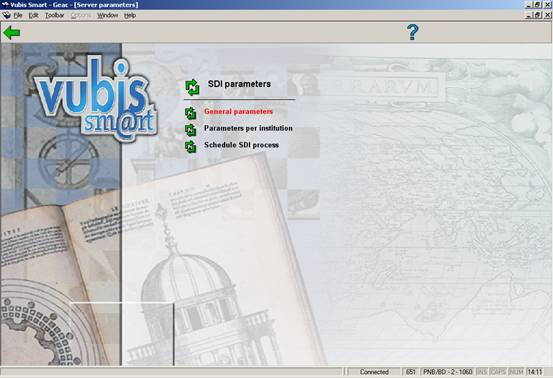
· General Parameters
- This is where you define system wide SDI parameters
· Parameters per institution
- This is where you define SDI parameters for the current institution
· Schedule SDI Process
- This is used to schedule the SDI process
Note
Some of the Institution parameters duplicate the general parameters. Institution level parameters will always override general parameters.
After choosing this option the following form will be displayed:

Use Automatic Availability Date: Automatically determine the availability of items based upon the date that the item is entered.
Automatic Availability Date Offset: Set the automatically generated availability date to a number of days after the item is entered on the system.
Maximum Period Results are Saved For: Discard entries in an SDI profile's result list after this number of days.
Users are allowed to use SDI by default: Use this to determine whether users (other than those specifically denied access to SDI) have access to SDI.
WebOpac URL: This is used to create a link in the notification email. Only the base of the URL is necessary: if the URL used to access WebOpac is http://opac.vubis.test/VWeb/Vubis.csp, then this field should contain http://opac.vubis.test/VWeb/
WebOpac Profile: This is used to create a link in the notification email.
Search Level: This determines whether the SDI criteria are checked for only the borrower's location, the borrower's institution, or the whole system.
Mail Server (SMTP) Address: This is the mail server that will be used to send the SDI notification emails. You will most likely want to use the same mail server as you have defined for the WebOpac. Luckily, this is the default.
Send Notifications From (Email Address): This is the email address that will appear in the "From" field of the generated email.
Note
The WebOpac URL field provides the prefix portion used to generate SDI links for borrower email notification. This is the URL for launching the start page in the WebOpac minus the CSP page being launched. The trailing ‘/’ is required. For example, the link to the WebOpac is: http://yoursite/webopac/vubis.csp The setting(s) for the WebOpac URL field is: http://yoursite/webopac/. The Web OPAC Profile field specifies which interface profile should be used as part of the SDI link.
This form allows you to set parameters that are specific to the current institution.
After choosing this option the following form will be displayed:
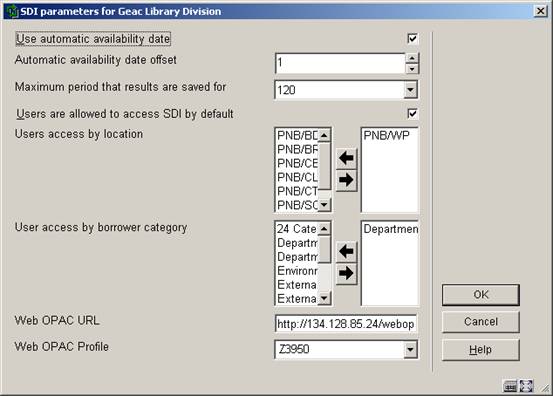
Use Automatic Availability Date: Automatically determine the availability of items based upon the date that the item is entered.
Automatic Availability Date Offset: Set the automatically generated availability date to a number of days after the item is entered on the system.
Maximum Period Results are Saved For: Discard entries in an SDI profile's result list after this number of days.
Users are allowed to access SDI by default: Users will have access to SDI unless specifically disallowed.
Users access by location: Users at the selected locations will have access to SDI.
User access by borrower category: Users in the selected categories will have access to SDI.
WebOpac URL: This is used to create a link in the notification email. Only the base of the URL is necessary: if the URL used to access WebOpac is http://opac.vubis.test/VWeb/Vubis.csp, then this field should contain http://opac.vubis.test/VWeb/
WebOpac Profile: This is used to create a link in the notification email.
Note
The WebOpac URL field provides the prefix portion used to generate SDI links for borrower email notification. This is the URL for launching the start page in the WebOpac minus the CSP page being launched. The trailing ‘/’ is required. For example, the link to the WebOpac is: http://yoursite/webopac/vubis.csp The setting(s) for the WebOpac URL field is: http://yoursite/webopac/. The Web OPAC Profile field specifies which interface profile should be used as part of the SDI link.
. From here you can schedule the SDI process to run.
After choosing this option the following form will be displayed:

This is the standard form for scheduling processes. See the relevant section of the Help for more information on scheduling processes.
Note
Note that you should not schedule the SDI process to run concurrently with an indexing process (AFO 157 and 158). This will slow down both processes significantly.
This section describes a number of features that have been implemented to facilitate the selection process for acquisitions.
The overall goal is to help library staff with the selection process that leads to the actual ordering of records. In situations where files containing (new) bibliographic records that are available for selection are imported into the system, the selection process will go faster and smoother.
The order process, up to the point of the actual ordering of records, looks as follows:
The bibliographic records are imported.
The system applies automatic matching of bibliographic records. The idea behind this record matching is that the system will refer the user to similar records.
The system provides statistical circulation data for
Giving insight into the "performance" of the title. The idea behind this feature is that the selector will have quick and easy access to circulation performance statistics. For each "related" (i.e. "matched") bibliographic record and for each authority, this information can be accessed.
Also a numeric value will be attributed to every authority or bibliographic record as to reflect its "performance" – the higher the value, the higher its performance.
After choosing this option an overview screen will be displayed with codes already defined:
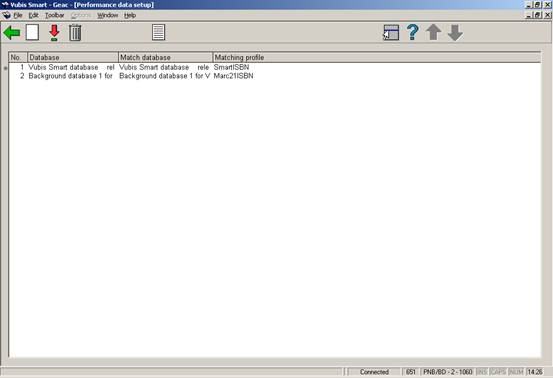
: Choose this option to define a new code. After choosing this option the following form will be displayed:

· Select the correct database (as defined in AFO 151) in Database and Search database.
· Select the right profile(as defined in AFO 114) in Matching profile.
: Select a code and choose this option to modify the properties.
: Select a code and choose this option to delete the code.
: Select a code and choose this option to modify the general parameters. After choosing this option the following form will be displayed:

· Maximum bibliographic records linked to an authority (if the number exceeds this maximum, the authority will not be included in the "performance data" group on the overview screen)
· Maximum similar records to display – only up to this maximum will be displayed in the "performance data" group on the overview screen
· Show performance data for authorities (e.g. "Authors", "Keyword 1") – only these authority types will be shown in the "performance data" group
· Data to be shown determine which groups must be displayed by moving them to the right.
C-fly, or conversion-on-the-fly, is the functionality that is used to create bibliographic records and item records “on the fly”. If items that are not available in the catalogue are presented at the circulation desk, the system will identify them and allow staff to create a “c-fly” record..
When an item with an unrecognised barcode is presented in Loans the system must allow the loan to proceed. This means a brief record must be created in order to allow the item to circulate.
Note
There is a location dependant parameter indicating whether C-fly is activated or not.
After choosing this option the following form will be displayed:

Activate c-fly: check whether you want to use the c-fly functionality
C-fly type: check whether you want to have a basic c-fly record, to go to a cataloguing option, or have both
· C-fly only – means the Default option (below) must be Create an automatic record or Link to an existing record. In AFO 411 you will only have the option to create an automatic record or link to an existing record.
· Express cataloguing only – means the Default option (below) must be Create a manual record or Link to an existing record. In AFO 411 you will only have the option to Create a manual record or Link to an existing record.
· Both options – any default option can be selected and all options are available in AFO 411.
Default option: set the default that will be offered in AFO 411 from the drop-down box
Database for c-fly records: select the database for storing c-fly records from the drop-down box
Template for c-fly records: select the template to be used for manual creation of a record in AFO 411 from the drop-down box
Template for express cataloguing: select the template to be used for automatic creation of the record from the drop-down box
Administrative manager: select the administrative manager who has to receive these items on their return from the drop-down box
Print slip for administrative manager: if this option is checked you can print a routing slip for the administrative manager after return of the item in AFO 412
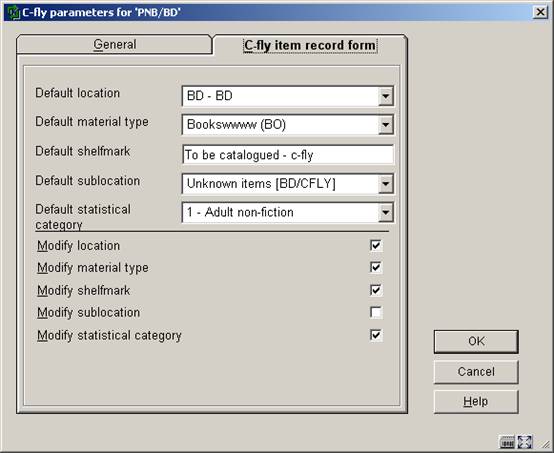
These parameters define default settings for the item, such as the location, material type and shelfmark, which are sued when the system automatically creates an item record.
Note
The library has the option to create special material types for c-fly items, so they can have different circulation parameters.
You can also indicate whether the user can modify the location, etc, when adding the c-fly item in AFO 411.
Note
The following authorisation options can be set in AFO 611:
· user is allowed to use c-fly
· user is allowed to create a new bibliographic record
· user is allowed to search for an existing bibliographic record
· user is allowed to edit existing bibliographic record
This option allows you to set various unrelated parameters for the cataloguing module.
After choosing this option the following form will be displayed:

Icons for status: It is possible to display different icons against each line in the result list of a bibliographic search. For each specific record status you can choose a different icon.
Relations: Relations can be handled in the record editor: the maximum number of relations for which relation fields will be shown in the record editor is here.
The recommended value for this parameter is 50. Make sure that it is at least high enough to use the record editor for the cataloguing of analytical records.
Note
New relations can always be created in the record editor, regardless of whether the new total number of relations would exceed the parameter.
Standard search method: This determines what the default search method is when doing an authority search from within the record editor in AFO 111, Cataloguing records. Staff can still choose another search method.
Automatically create search string for authority linking: if this option is set, then any text entered in authorised subfields defaults to the search expression for authority search.
Index to use for commercial barcode search: allows you to define which index is to be used on a Commercial barcode search. The default is "Index4" - however, if the index defined (or the default index) does not exist, then the Commercial barcode search option is not offered in AFO111.
VLink is Infor’s information and resource product bringing access to information direct to your desktop. VLink is an “OpenURL resolver” or “link generator”. The OpenURL standard is a syntax that has been created to offer open and context sensitive linking for references made in Web pages. It exchanges Web transportable packages of metadata and/or identifiers about an information object. Please contact Infor for more information.
This option allows you to define parameters for email and/or SMS configuration used for the generation of email or SMS notices to borrowers as well as WebOpac reservation confirmations. WebOpac confirmation notices can be optionally set up in the User Activities preferences. The site may define that a confirmation notice be sent to the borrower upon successfully placing a new reservation on the system. General notices (overdue, reservation pickup etc.) are generated via AFO451/ 452.
After choosing this option the following form will be displayed:
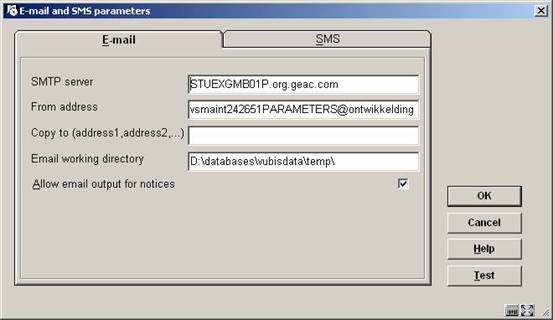
SMTP server: required - Enter the Name or the IP of the SMTP server for this site.
From address: required - Enter the sender address (your library) of the system generated email.
Copy to: Optionally enter email addresses to receive a copy of the email. Enter multiple CC recipients by separating them with a comma.
Email working directory: Email output which is generated by the server based email is sent to a temporary directory for the mail server. This directory is local to the Vubis Server. This directory is by default the same as the directory used for File./ Record Imports as well as the upgrade and stored in ^AFO("WINDOWS","UploadDir","ServerSide")=.
Allow email output for notices : If the parameter is ON, then Email output can be used for notice production. If the parameter is OFF, any contact methods / email output generated will be printed instead.
Note
Files are in the format em####.txt and are the contents of the email (previously sent as attachments). The Infor staff will set up a script to clear these files from this directory on a periodical basis as they will not be cleared from this directory automatically.

SMS server: enter the IP address or machine name of the SMS gateway server that sends the SMS.
SMS port: enter the port for the SMS request, usually this is 80.
Location gateway server: enter the location (URL) of the SMS gateway server.
User name: enter the user name for gateway access.
Password: enter the corresponding password for gateway access.
Sender: enter the name of the originator of the message (your library).
Post to URL: enter the URL to request.
The button can be used to generate a test email (or SMS) to check your configuration. If a problem is encountered, an error message will be displayed. Confirmation of a successful test will be displayed on screen.
With this option you can specify the date format as presented in the WebOpac or for background processing when the workstation’s date format is not known. You can enter the desired notation for long and short forms of the date. It also controls the format for other dates which are not stored internally such as the date of birth on the borrower record, and it is used for batch or memory processing for reporting such as SSP.
Other dates for display or output in online mode are converted into the date format of your workstation as set in the Control Panel / Regional Settings / Customise / Date tab (see section 651.13.1).
After choosing this option an input form will be displayed:

Long date format: enter the required notation for presentation of the full date.
Short date format: enter the required notation for presentation of the date in short format:
· ‘D’ is used to specify the numeric Day
· ‘M’ is used to specify the Month. f 1 or 2 characters are specified, a numeric month is used. If more than 2 characters are specified, the month is displayed in alpha characters (upper or lower case)
· ‘Y’ is used to specify the Year (2 or 4 digit year)
Next the system will display the result of the chosen notation on the input form in three languages.
General date entry, display and output (i.e. print or email) throughout Vubis Smart is in the format defined by the client’s workstation Operating System instead of using a fixed format of DD/MM/YY. This allows the handling of region specific date formats (i.e. MM/DD/YYYY) and to remain consistent with the workstation and its users.
The setting that determines the date format is different between the Vubis Smart Client environment and the Vubis Smart WebOpac environment.
WebOpac
Since a browser cannot access the settings in the Operating System, the date format to be used in the Vubis Smart WebOpac must be defined in the application. This is done in AFO651 – System date formats.
This AFO is used to set the entry and display date format for the WebOpac.
If it is not defined, the default date format of DD/MM/YY remains in effect.
Client
On each workstation, the Control Panel / Regional and Language options / Customise / Date will determine:
· Short date format (used for dates throughout the system such as due dates, transaction dates, report output dates etc.);
· Long date format (i.e. create/update date for Bibliographic records, $$DATUM for notices).
This means that the date format for output such as notices, invoices or orders to vendors is controlled by settings on the various workstations.
Workstations within an organisation which are used for producing output will have to be checked for proper and consistent set up of date formats.
Impact:
Date display and entry may be different for each region and may be different from the previous fixed setting of Day/Month/Year throughout Vubis Smart.
For example:
Default German uses the format of DD.MM.YYYY (double digit Day and Month with dot separator) with the following results:

Default English, United States uses the format of M/D/YYYY (single digit month and day) producing the following results:
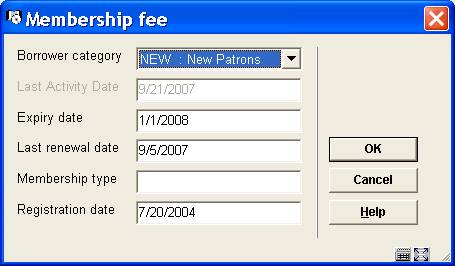
Default setting for English (Australia) or French (Belgium) is in the format D/MM/YYYY (single digit day, double digit month) with the following results:
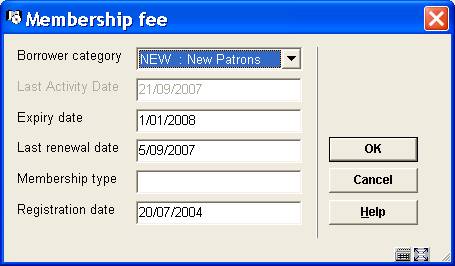
Example, Due Date field for Overdue Notices
Previously, the date of September 30, 2007 would have produced the following Output
·
Due Date (DD/MM/YYYY): 30/09/07
·
VIDEO J BEAUTY : 39959003542262
·
Title: Beauty and the beast
For US sites whose default regional date setting is M/D/YY, this same notice will produce the following output. Modification on the label (to M/D/YY) is required.
·
Due Date (DD/MM/YYYY): 9/30/07
·
VIDEO J BEAUTY : 39959003542262
·
Title: Beauty and the beast
Exceptions:
· Some reporting structures such as the 47x series of statistics will still request input for dates in a particular structure and will not use the flexible date format.
· AFO481 – Miscellaneous - SIP2 Settings can be used to specify the expected date format for SIP2 devices.
To address the need for more refined restrictions (rather than at AFO level) this option was developed. It allows for User or user group permissions to be defined and controlled at record and field level. Permission settings are defined and verified per database
After choosing this option a submenu will be displayed:

The options are described in the next sections.
Permissions can be defined both for individual users and for user groups. A user group may contain any number of users, and a user can belong to multiple user groups.
A special user * All may be defined with the default permissions. If there are no individual user permissions or user group permissions for a specified user, then these default permissions will be used.
If no permission settings are found, everything will be allowed and access is controlled at the AFO level.
Once a permission bit is defined for one database, then all non-defined databases will be automatically set to the lowest level (read-only). Therefore it is suggested while implementing and setting up your permission profiles a full access profile is set up for All Bibliographic and all Authority databases first. This permission profile should be set to the *All user in order to reduce impact on staff. Continue with defining the desired profiles, using selected users as test subjects. Once all profiles are defined with the desired settings, create user groups or individual user profiles and redefine your default *ALL user for those not explicitly defined with permissions.
Permissions can be set at the following levels:
· Record type and status (add, modify or remove record)
· Record technical data (modification of technical data)
· Holdings information (detailed access to holdings information)
· Order information (detailed access to order information)
· Subscription information (detailed access to subscriptions)
· Individual field (add/modify/remove field, heading creation, visibility of field)
Please note
The permissions for updating "Order" and "Shelfmark" information may become dependant of other permission settings in the future (when similar permissions are implemented for the acquisitions and circulation modules).
The record type for authorities is always *, as no record type distinction exist for authorities.
If your system uses cataloguing permissions, it is possible the message below appears in case you are not permitted to perform certain actions.

At the database level a select list with databases is shown, with an indication whether permissions have been defined for this database or not.
A special database * is defined (both for authorities and bibliographic databases) that can contain default permissions that are used if no specific permissions are set for a database of that application type.
After choosing this option an overview screen with all databases on the system will be displayed:
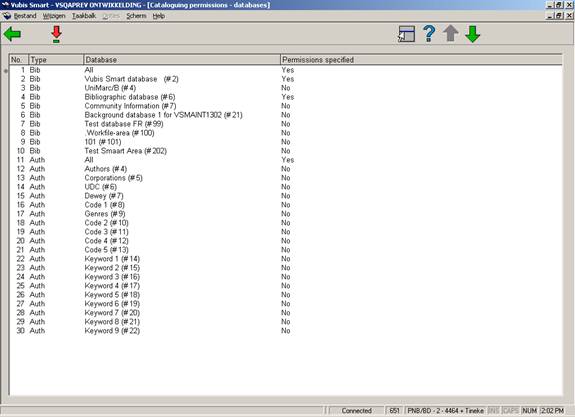
Every database can have any number of permission profiles. Every profile has a name, and is linked to a record type and a list of record statuses for which the profile is valid.
The record level permission settings are a property of the profile. They determine if the record of that type may be created, modified or removed, if the technical settings of the record may be modified, and if access to the shelfmark, order and subscription functions is allowed.
Finally, every profile has a list of fields associated, with the permissions for these fields.
When you select a database an overview screen with defined profiles will be displayed:

: use this option to create a new profile. See section 651.14.2.1 for more details.
: select a profile and use this option to modify it. See section 651.14.2.1 for more details.
: select a profile and use this option to delete it. The system prompts for confirmation.
: select a profile and use this option to create a new profile based on the selected profile.
: select a profile and use this option to view/modify the related record permissions. See section 651.14.2.2 for more details.
: select a profile and use this option to view/modify the related field permissions. See section 651.14.2.3 for more details.
When adding or modifying a profile the following input form will be displayed:
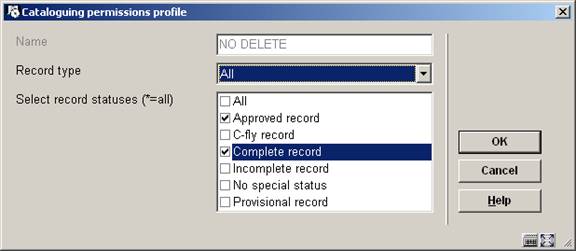
Select a record type and check one or more allowed record statuses.
: select a profile and use this option to view/modify the related record permissions. An input form will be displayed:
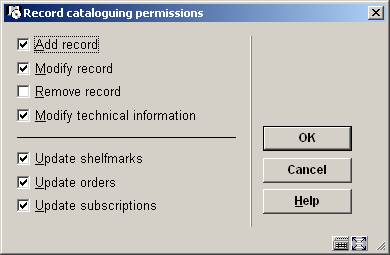
Update shelfmarks: if this is NOT checked, the user can NOT access the section Shelfmark(s) on the technical overview screen of a record.
Update orders: if this is NOT checked, the user can NOT access the section Order(s) on the technical overview screen of a record.
Update subscriptions: if this is NOT checked, the user can NOT access the section Subscription(s) on the technical overview screen of a record.
At the field level the add/modify/remove permission can be set for any field, as well as a visibility flag. A field of which the contents are not visible automatically has the add/modify/remove permission field set to "not allowed". For authority controlled fields a permission can be set for the (implicit) creation of new headings. Without this permission only existing headings can be used for the field.
A special field * can be used to set default permissions for non-defined fields.
Note
A permission profile must have fields defined. Failure to define fields in the profile will deem the profile invalid and it will not be active. Each profile should contain at least a definition for * (all fields).
: select a profile and use this option to view/modify the related field permissions. After selecting this option an overview screen will be displayed:

: use this option to create a new permission. An input form will be displayed:

Process field – Does this profile allow the edit and processing of the field? If this checkbox is off, data with this field cannot be modified
Create new main heading - For authority controlled fields, does the profile allow for the automatic creation of new authoriy entries based on the data entered into the bibliographic record.? If this checkbox is off, then only existing authority references may be selected for input. No new authority entries will be created. If this checkbox is ON, then both existing entries may be used as well as new provisional entries be created.
Contents visible - If this option is OFF, the data within the field will be masked with ********.
Note
The check box "create main heading" is not relevant for authority parameters.
: select a permission and use this option to modify it. See the above input form.
: select a permission and use this option to delete it. The system prompts for confirmation.
User groups can be added, modified or removed, and permission profiles can be added to, or removed from, users or user groups. A user or user group can (and probably will) have multiple permission profiles assigned. Permissions are assigned by selecting the user (group). A user can belong to more than one user group.
When a user is defined with multiple permission profiles, the lowest level is applied.
Note
A user listed will also inherit the rights of the default profile (*ALL user). Therefore if the default profile is defined in a restrictive manner, it is suggested to define and assign non-restrictive profiles to individual users. In this case, (specified users) the specified profile is applied.
After choosing this option an overview screen will be displayed:

: use this option to create a new user or group. See section 651.14.3.1 for more details.
: select a user or group and use this option to modify it. See section 651.14.3.1 for more details.
: select a profile and use this option to delete it. The system prompts for confirmation.
: use this option to view the settings for a particular user. See section 651.14.3.2 for more details.
After selecting the option to add a group or a user an input form will be displayed:
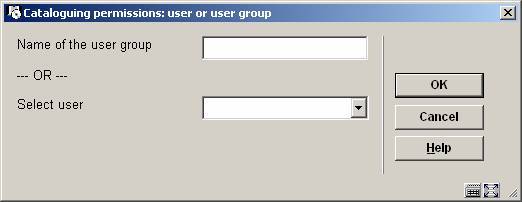
Enter the name of the new group (free text) OR select a user from the dropdown list.
After clicking the next form displayed will depend on the selection of group or user:
User - check the appropriate profile(s):

Group - check the appropriate users that will belong to this group, then check the appropriate profile(s):

After selecting the option to view the settings for a user, a selection form will be displayed:
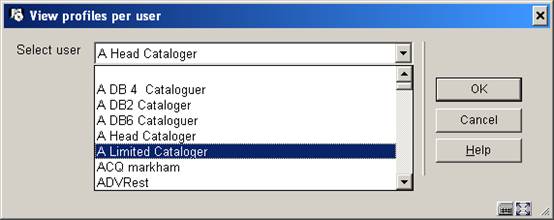
Select a user from the dropdown list (these are the users as defined in AFO 611) and click . The system returns with a list of groups / permissions applicable to this user:
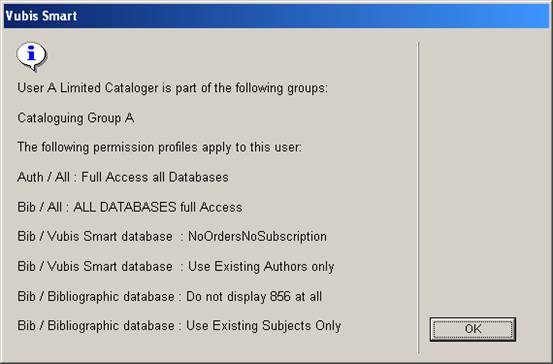
Below is a description of the steps the system takes to verify the permissions in the application, when users try to perform a certain action.
Retrieval of the permission profile
For the verification of the permissions, the permission profile to be used must be selected:
The record type and record status are used to obtain a list of valid permission profiles for that type and status within the database.
The system will check all permission profiles that can be applied for the given user and record type/status, and always take the most restrictive permission. So if for instance two permission profiles can be applied in which a field may be modified according to the first one, but not to the second one, the second profile rule will apply.
The verification of the permissions for the different cataloguing actions is implemented as follows:
· Addition of a new record
The permission is checked based upon the record type
· Modification of an existing record
The permission is checked based upon the record type and record status
· Removal of an existing record
The permission is checked based upon the record type and record status
· Modification of the technical data of an existing record
The permission is checked based upon the record type and record status
· Copy of an existing record
Only allowed if addition of a record of the record type is allowed
· Merge of an existing record
Only allowed if addition, modification and removal of this record type/status is allowed.
· Global delete (from SSP functions)
Record deletion will not be allowed when the user has no permissions for it
Once permission has been given to add or modify a record, the permission checks are done at the field level:
· Addition of a new field
If not allowed, the field will not be shown in the list that is obtained with Ctrl-F5, and if the field is typed in manually, it will be refused upon saving.
· Modification of an existing field
If not allowed, the field will be protected in the record editor. If the field contents should not be visible they are displayed as stars and the field will be protected.
· Removal of an existing field
If not allowed, the field will be protected in the record editor. If the field contents should not be visible they are displayed as stars and the field will be protected.
Addition, modification and removal of relations through the relations group on the record overview screen will be verified based upon record type, record status and the field that is used to store the relation internally.
Authority controlled fields
If an authority controlled field is created or updated, and if the user has no permission for the creation of new headings, then (s)he will only be able to use existing authorities for the bibliographic field. Any attempt to enter a new authority, or change an existing one, will be refused in that case.
· Document control - Change History
|
Version |
Date |
Change description |
Author |
|
1.0 |
unknown |
creation |
|
|
2.0 |
May 2006 |
updates for release 2.4.1 build 16 |
|
|
3.0 |
September 2006 |
updates for release 2.4.1 build 17 |
|
|
4.0 |
December 2006 |
made minor modifications to C-fly chapter |
|
|
5.0 |
March 2007 |
added chapter on cataloguing permissions; updated email info; minor textual corrections; added option system date formats; added authority link search parameter and commercial barcode index parameter |
|
|
6.0 |
November 2007 |
updated info on flexible date formats; added new details feature for cataloging permissions delivered as part of 2.4.2.4 updates |
|